You have received your gallery and now you’re not sure how to get the images on to your computer or your phone. Here is my guide to help you get those photos on to your devices so you can move along to make prints and posts of all the prettiness!
You should have received an email that allows you to click on a box that says “VIEW PHOTOS”. This is the link to your whole gallery. In the same email, at the bottom, you should see a download pin number. You will need this pin number for a later step.
Click on “VIEW PHOTOS” to open your gallery page.
To Download Whole Gallery On A Desktop
The screen shot below is what the next screen should look like. This is where you will type in your email address and the download pin.
 After typing in that information will you see this screen appear. In the “Choose Photos” There will be different folder boxes depending on the type of gallery that you are viewing. For example on a wedding gallery you would see “Getting Ready, Details ect” The names correlate with the different tabs when viewing your gallery and where the images are located.
After typing in that information will you see this screen appear. In the “Choose Photos” There will be different folder boxes depending on the type of gallery that you are viewing. For example on a wedding gallery you would see “Getting Ready, Details ect” The names correlate with the different tabs when viewing your gallery and where the images are located.
Under the folders of images asks you to “Choose Download Size” You are given the option of “Web Sized” or “High Resolution”. For printing your images your going to want to choose the “High Resolution” size giving you the biggest file and most information making your prints clear. If you’re wanting to post your images to social media then chose the “Web Size”. These files are small so they will easily load on web pages and apps making sharing easy.
The last thing you need to direct where you want your photos to be downloaded to. The first being the computer your are on, Dropbox or Google Photos if you have storage accounts with them. (If you selected Dropbox or Google Photos, the images will be available to view directly from your account.)

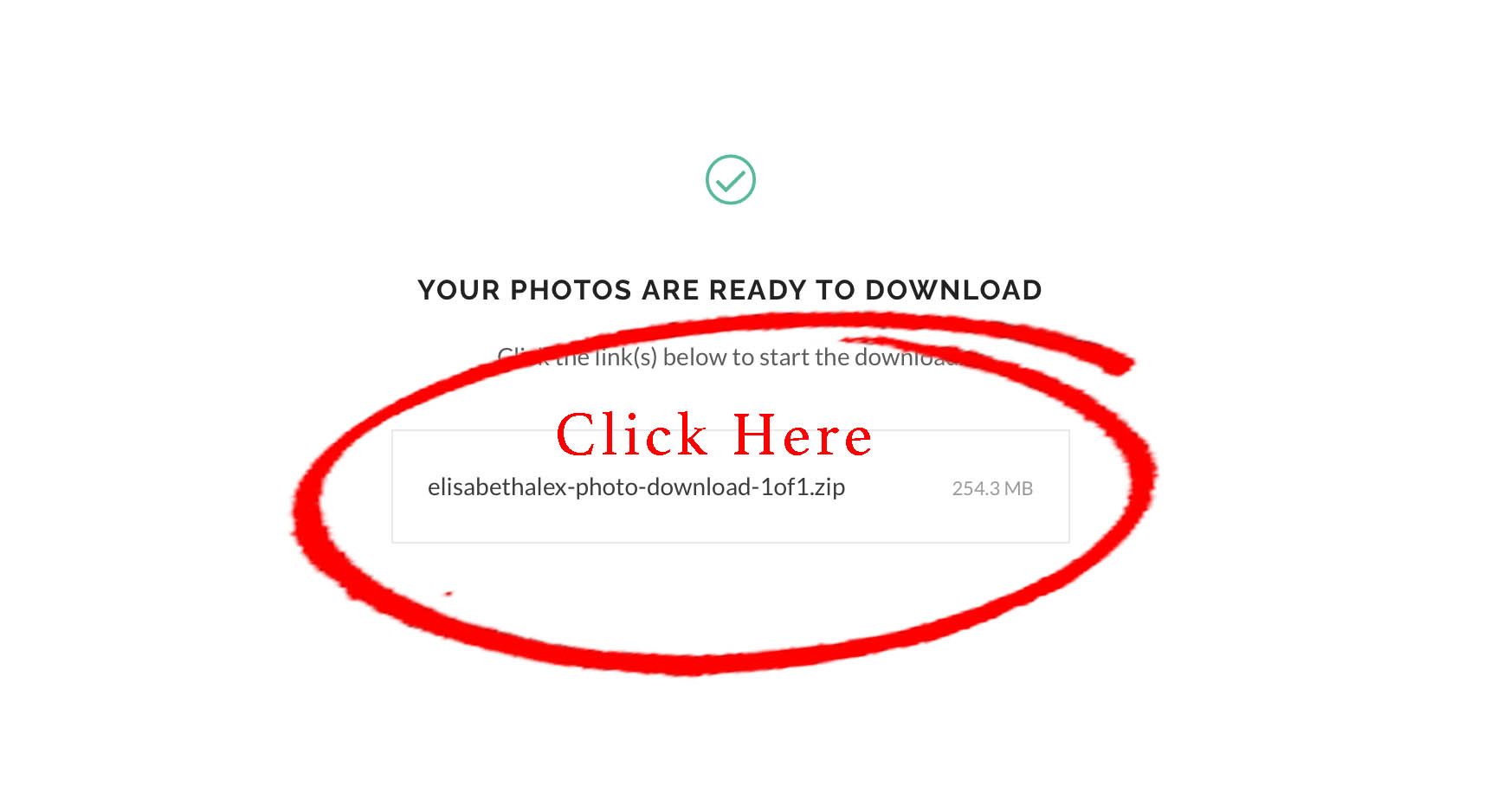 This will download your files in a .ZIP file.
This will download your files in a .ZIP file.
To open a zip file on a Mac right click and click on “Unzip”.
On a PC right click and click on “Extract All”.
To Download A Single Image On A Desktop
First click on the single image you wish to download. It should bring up a window of a full screen image of the photo. Then click download. It will ask you for your email, pin number and where you would like to save it and that’s it! Easy Peasy!
To Download Whole Gallery On Your Phone
To Download A Single Image On Your Phone

June 17, 2021






Be the first to comment